Have you changed personas? Finally gotten that new name approved? Found that you have a typo in your current name? Here’s how to edit the name displayed by your East Kingdom Account.
- Start by visiting members.eastkingdom.org and sign in using your member number as your username and your East Kingdom account password.
If you’ve forgotten your password you’ll need to follow the instructions to reset it.
- After signing in, click on ‘User’ to open up the User Settings for your account.
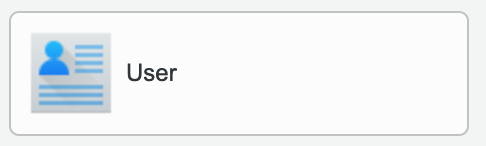
- Look for the ‘Edit’ button in the bottom right corner of the page (all the way in the bottom right) and click on it to enable the editing of your User Settings.

- At the top of the User Settings page is the Personal information section. Here you can edit the displayed first name and last name fields. Please note that both fields are required, so if your persona does not have a last name, please include some other way your persona can be distinguished (Such as “of Stonemarche” or “the Red”).When you are done editing the display name, be sure to press the ‘Ok’ button at the bottom corner to save your changes, or the ‘Cancel’ button to cancel your changes.

- You can now exit the East Kingdom Members settings portal. It may take a little time for the changes to be reflected by Google in your Kingdom email. If it takes more than a day, please contact the East Kingdom Help Desk at helpdesk@help.eastkingdom.org
