Under the East Kingdom’s Google for Nonprofits email system, each individual in the system has a membernumber@members.eastkingdom.org address, but may also have one or more addresses for the offices they hold, such as chronicler@example.eastkingdom.org.
By default, email you send will send out using the members.eastkingdom.org address unless you take steps to change which address you use. This document will show you how to do this using the Google Gmail web interface.
Video Instructions
When Composing Email
When composing a new email message in the Gmail interface, you can click on the ‘From’ line to select one of your available addresses. Select the address you wish to send email as.
This step will need to be taken with every message you compose, unless you set a default as described below.
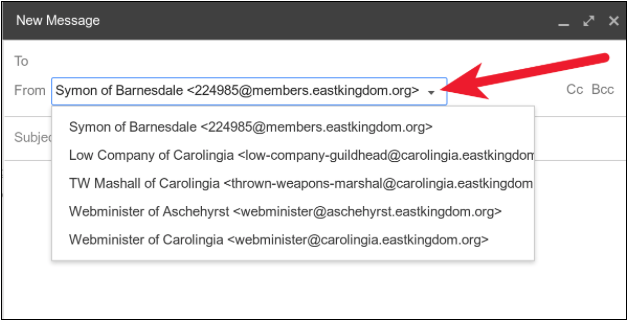
Setting a Default Send As Address
If you have only one office, or have one primary office, you may want to configure the Gmail web interface to always send email as that office.
Once logged in to the Gmail web interface, Locate the ‘Settings Gear’ icon in the upper right corner. Click on it and choose ‘Settings’ from the menu that appears. Once on the Gmail Settings page, click on the ‘Accounts’ tab listed at the top.
On the Accounts tab you will see the ‘Send mail as:’ section, and a list of all of your offices. (Please note that if your migration is not yet complete you will not see the corresponding office(s) listed yet. Please check back after the migration is complete.)
Find the office address you wish to set as the default and click the ‘make default’ link to the right.
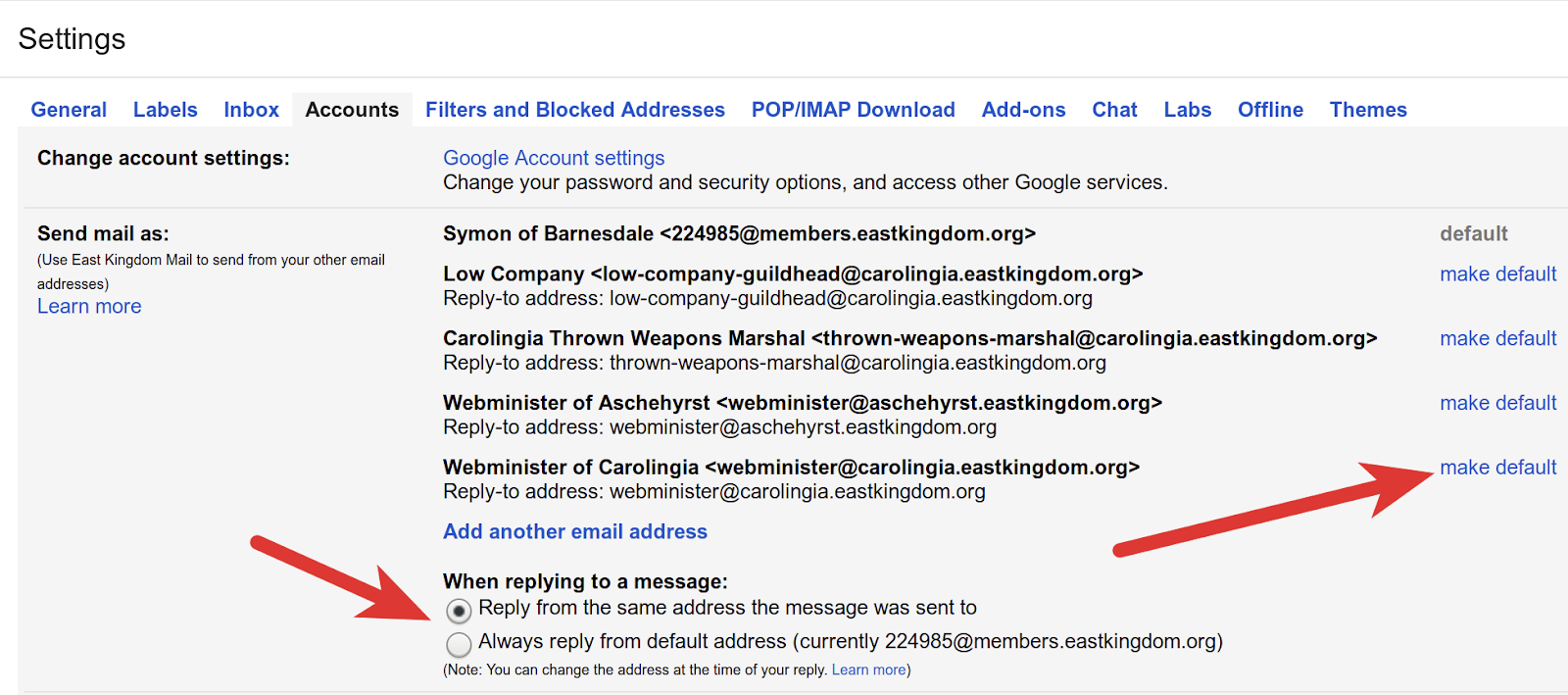
Also check beneath that your account is set to ‘Reply from the same address the message was sent to’ if you wish to automatically reply from the address used by the sender. If you wish to always send email using the default address specified, you can make that change here as well.
These changes are saved automatically and there is no need to press a ‘save’ button before you return to your email.
Other Email Applications
If you are using a third party client or a mobile app, and have fully configured your Email application following the documentation published by the East Kingdom Webministry, you should also be able to choose your email address at the time of composition. Although not documented here, in most programs you can click on the ‘From’ header line to set the address.
